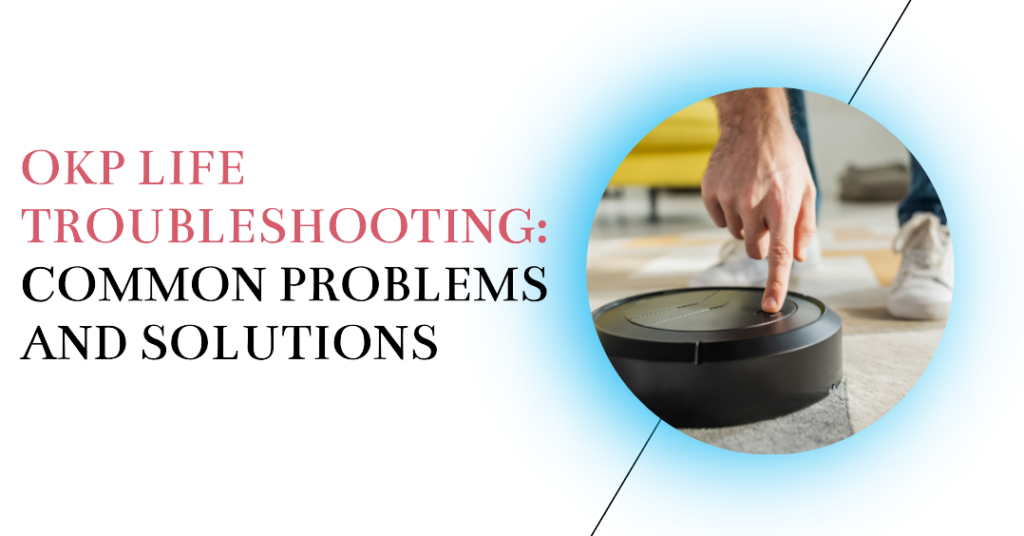The OKP Life robot vacuum, like any tech, can face issues. This quick guide on OKP Life troubleshooting will help you fix common problems efficiently. Let’s get started.
OKP Life Troubleshooting: Common problems
Common Power and Charging Issues
OKP Life Robot Vacuum Not Turning On
If your OKP Life robot vacuum isn’t turning on, don’t worry; there are several steps you can take to resolve this issue:
- Check the Charging Base: First, ensure that your robot vacuum’s charging base is operational. Most charging stations feature an LED indicator. If the light doesn’t come on, verify that the charging station is plugged into the wall.
- Clean the Contacts: Over time, the metal contacts on both the charging station and the bottom of the robot vacuum can accumulate dirt. Unplug the charging station and clean the metal contacts with a clean rag and rubbing alcohol.
- Wiggle the Robot Vacuum: Sometimes, a slight adjustment may be required. Gently move the robot vacuum around on the charging station until the charging lights activate.
- Reset the Robot Vacuum: If the issue persists, try resetting the robot vacuum by holding the buttons located above and below the clean button for 12 seconds.
OKP Life Robot Vacuum Not Charging
If your robot vacuum isn’t charging, try the following solutions:
- Power Cycle the Robot & Charging Dock: Turn off the power switch button located on the side of the device, wait for one or two minutes, then turn it back on. Additionally, unplug the power adapter from the wall socket, wait for one or two minutes, and then plug it back in.
- Clean Charging Pins: Regularly clean the charging contacts on both the robot vacuum’s bottom and the top of the base station using a soft microfiber brush.
- Check Your Wall Outlet: Try moving the robot vacuum to a different plug in a different room. Sometimes, electrical issues in a specific outlet can be the cause.
- Change The Battery: If the robot vacuum still doesn’t charge after following the above steps, it might be time to consider replacing the battery.
Navigation and Cleaning Issues
OKP Life Robot Getting Stuck
If your robot vacuum gets stuck during its cleaning routine, consider these troubleshooting steps:
- Clear the Area: Ensure your floor is as clutter-free as possible before starting the robot vacuum. Removing obstacles will prevent it from getting entangled.
- Check the Wheels: Examine the robot’s wheels for any debris or obstructions. Clearing these can prevent the robot from getting stuck.
- Reset the Robot: If the robot keeps stopping during its cleaning cycle, it may be due to insufficient power caused by clogged brushes or a malfunctioning battery. Try resetting the robot to see if it resolves the issue.
OKP Life Robot Not Cleaning Thoroughly
If your robot vacuum isn’t cleaning as effectively as it should, follow these potential solutions:
- Clean the Brushes: Robot vacuums often have two rotating side brushes and a roller brush. Turn off the vacuum and use a clean, damp cloth to wipe down the bristles, removing any accumulated debris.
- Empty the Dustbin: Check and clean the dustbin regularly to ensure that it doesn’t get clogged and hinder the vacuum’s performance.
- Check the Sensors: If the vacuum is functioning correctly but struggles to return to its docking station, it may indicate faulty sensors. Contact customer support for further assistance.
Wi-Fi and Connectivity Issues
Incorrect Wi-Fi Credentials
If you encounter difficulties connecting your OKP Life robot vacuum to Wi-Fi, these steps can help:
- Check Wi-Fi Name and Password: Verify that you’ve entered the correct Wi-Fi name and password in the OKP app.
- Use 2.4GHz Wi-Fi: It’s important to note that the robot vacuum only works with 2.4GHz Wi-Fi networks, so ensure you’re connected to the right network.
- Reset Wi-Fi Settings: If you’re still experiencing connectivity problems, try resetting the Wi-Fi settings on the robot vacuum.
Robot Not Within Wi-Fi Range
If your OKP Life robot vacuum isn’t within Wi-Fi range, consider the following solutions:
- Move Closer to the Router: Ensure the robot is within the range of your Wi-Fi signal to establish a stable connection.
- Check Wi-Fi Signal Strength: If the signal strength is weak, you may need to use a Wi-Fi extender to improve coverage.
Decrease in Suction Power Over Time
Causes
A decrease in suction power over time can be attributed to several factors:
- Clogged Filters or Brushes: Accumulated dirt and debris in filters and brushes can impede suction power.
- Worn-out Battery: An aging battery may not hold a charge as effectively.
- Malfunctioning Motor: A malfunctioning motor can result in reduced suction power.
Solutions
To address this issue, consider the following steps:
- Clean Filters and Brushes Regularly: Regular maintenance, such as cleaning filters and brushes, can restore suction power.
- Replace the Battery: If the battery is showing signs of wear and no longer holds a charge effectively, consider replacing it.
- Contact Customer Support: If none of the above solutions work, reaching out to customer support is a recommended course of action for further assistance.
Complete OKP Life K2 Robot Vacuum Cleaner Review 2023
Advanced Troubleshooting: Understanding Error Messages
Sometimes, the OKP Life robot vacuum may display error codes to indicate specific issues. Understanding and resolving these errors is crucial to maintaining optimal performance.
Error Code 1: Clean Sensors
When your robot vacuum displays Error Code 1, it indicates an issue with the sensors. To resolve it:
- Clean the Sensors: Use a clean, dry cloth to gently wipe the sensors on the robot vacuum.
- Check for Obstructions: Ensure there’s nothing obstructing the sensors’ functionality.
- Reset the Robot Vacuum: If cleaning doesn’t resolve the issue, attempt to reset the robot vacuum.
Error Code 2: Clean Wheels
Error Code 2 on your OKP Life robot vacuum suggests a problem with the wheels. Here’s what you can do:
- Check the Wheels: Examine the wheels for any debris or hair that might be stuck.
- Clean the Wheels: Use a cleaning tool to remove any obstructions from the wheels.
- Reset the Robot Vacuum: If cleaning the wheels doesn’t resolve the issue, try resetting the robot vacuum.
Error Code 3: Clean Brushes
Error Code 3 signifies an issue with the brushes. To address it:
- Check the Brushes: Inspect the brushes for tangled hair or debris.
- Clean the Brushes: Use a cleaning tool to remove any obstructions from the brushes.
- Reset the Robot Vacuum: If the problem persists after cleaning the brushes, attempt to reset the robot vacuum.
Why does my OKP vacuum keep beeping and flashing red?
If your okp life red light 6 beeps, it could be due to a variety of issues.
Clean the brush: If your OKP vacuum is beeping and flashing red, it could be because the brush is dirty or clogged. Try cleaning the brush and see if that resolves the issue.
Recharge the battery: If the battery is low, your OKP vacuum may beep and flash red. Try charging the vacuum and see if that resolves the issue.
Empty the bin: If the dustbin is full, your OKP vacuum may beep and flash red. Try emptying the bin and see if that resolves the issue.
Unclog the wheels: If the wheels are clogged, your OKP vacuum may beep and flash red. Try unclogging the wheels and see if that resolves the issue.
Check the rolling brush: If the rolling brush is stuck, your OKP vacuum may beep and flash red. Try checking the rolling brush and see if that resolves the issue.
Refer to the user manual: If none of the above solutions work, refer to the user manual or contact customer support for further assistance.
Maintenance and Care for OKP Life robot vacuum
Here are some tips for maintaining and caring for your OKP Life robot vacuum.
- Battery: To maintain the battery of the OKP robot vacuum cleaner and extend its lifespan, follow these steps:
- Charge the battery fully before first use.
- Do not power off the OKP after scheduling any cleaning tasks, as the scheduled tasks will be wiped when you power off the OKP.
- Keep the OKP powered on and on the charging dock so it is ready to clean at any time.
- After the batteries are fully charged, the battery management system will reduce electricity to a trickle charge, and OKP will not be overcharged.
- Anti-Drop Sensors: Wipe the anti-drop sensors with the provided cleaning tool to maintain their effectiveness.
- Dustbin and HEPA filter: Clean the dustbin and HEPA filter regularly to maintain the peak cleaning performance of the OKP robot vacuum cleaner. Use a multi-function cleaning tool or a dry clean cloth to clean them.
- Universal Wheel: Clean the universal wheel of the OKP robot vacuum cleaner.
- Regular Maintenance: Regular maintenance is important for OKP to keep its peak cleaning performance. When cleaning and maintaining the robot and its accessories, please unplug the charging stand.
User Manual and Additional Resources
For additional guidance, you can refer to the user manual specific to your OKP Life robot vacuum model. Here are some user manuals and resources for your reference:
- OKP Life K7 Robot Vacuum: The user manual for the OKP Life K7 Robot Vacuum is available on ManualsLib.
- OKP Life K2 Robot Vacuum: You can access the user manual for the OKP Life K2 Robot Vacuum on ManualsLib.
For any issues that aren’t covered in the user manual, you can reach out to OKP’s customer support team via email at support@okplife.com.
Conclusion
In this comprehensive guide, we’ve explored OKP Life troubleshooting and common problems and solutions for the OKP Life robot vacuum, covering power and charging issues, navigation and cleaning challenges, Wi-Fi and connectivity troubleshooting, and dealing with reduced suction power over time.
Regular maintenance is vital for the robot vacuum’s optimal performance. By cleaning and replacing components like the brush roll, dustbin, and filters, you can prevent many common issues.
Remember, every problem has a solution, and with the right guidance, your OKP Life robot vacuum will be back to its efficient self in no time. Enjoy the convenience of a clean home with your robot vacuum, and continue to explore the endless possibilities of smart home technology.
For more insights into the world of smart home technology, you can check out our previous articles:
Your journey into the world of smart home automation is just beginning. Stay tuned for more exciting updates and innovations!
- OKP Life K7 Robot Vacuum Manual
- OKP Life Customer Support
- OKP Life K2 Robot Vacuum Manual
- BotFamily Forum
With this comprehensive guide, you now have the knowledge to troubleshoot your OKP Life robot vacuum efficiently, ensuring it continues to contribute to your high-quality life.